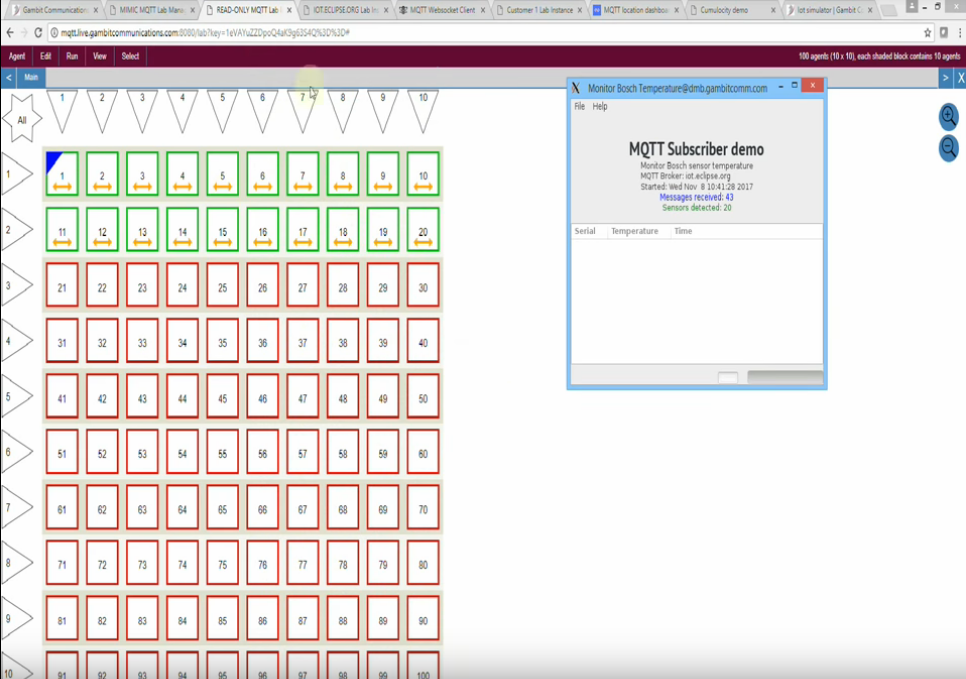MQTTLAB.IOTSIM.IO/readonly
Portal for public SaaS MQTT labs based on
MIMIC MQTT Simulator
![]() .
.
You can try it for free (no registration/credit card required), then upgrade to a paid lab if you like it:
Demo Lab with 40 Bosch sensors
 - FREE
- FREE
Shared, read-only lab with Bosch sensors publishing unique JSON messages with temperature telemetry to 4 public MQTT brokers BROKER.GAMBITCOM.COM, BROKER.HIVEMQ.COM, TEST.MOSQUITTO.ORG and BROKER.EMQX.IO.
The lab can also contain other types of sensors used in our Youtube channel:
-
Intel sensors
-
Vehicles
-
Actuators
-
Raspberry Pi
- Sony Spresense
NOTE: If you need to publish to your own MQTT broker, please see
the paid labs on the left menu, or send
an email request for your own lab to sales@gambitcomm.com.
Available also
self-service
![]() on the AWS Marketplace.
on the AWS Marketplace.
Overview
This lab demonstrates real-time, dynamic, predictable, custom telemetry from many simulated sensors to MQTT subscriber clients or IoT applications. You control what each sensor sends. By having a quick, successful example, you will short-circuit integration of your own real devices into your IoT application. Experimenting with out-of-the-box sensors also serves as a quick MQTT tutorial to learn basic concepts.
-
Access the lab
here
 .
.
-
See it in action in this 2-minute
Youtube video
 .
.
Each group of 10 sensors publishes to a different MQTT broker as indicated by the name on the first sensor, ie. the first 10 publish to HIVEMQ, the second 10 to GAMBITCOM, etc.
-
Select an agent icon for the sensor publishing to the broker you want,
then modify the simulation as you want.
-
See the temperature measurements change in real-time in your subscriber
client (see below).
To change the temperature, use the Demo menu as described in its README, or alternatively select a running (green) sensor, invoke the Agent->Variables menu item, and change the temp variable.
Do you have questions? Maybe we answered them in the FAQ below. If not, contact our support team.
The power of MIMIC is not limited to this. If you have a scenario you need simulated, send e-mail to sales@gambitcomm.com.
The Lab
The MIMIC MQTT lab browser window shows red icons, each icon represents a simulated device (sensor, actuator). This is the equivalent of your real-world devices sitting on your lab bench. They are not doing anything.
Just like the real world, you need to configure each of the devices to publish telemetry to your broker. The pre-configured (green) devices are publishing to the public brokers mentioned above. You can check this by selecting an icon, then invoke the Edit -> Configure -> All MQTT Settings menu.
Subscriber clients
Test your subscriber applications by connecting to either of the 4 brokers, eg.
A)
You can see published messages with any
MQTT subscriber client

-
the
MQTT.COOL client
 ,
,
-
the
N3uron IoT
 platform
(see this
video
platform
(see this
video
 ),
),
-
the
Cedalo Streamsheets
 spreadsheet
hosted at Gambit
spreadsheet
hosted at Gambit
 (see this
video
(see this
video
 ),
),
-
mosquitto
 , or
, or
-
mqtt-spy
 , or
, or
-
a web-based subscriber client
from HiveMQ
 or
from EMQ
or
from EMQ
 , or
, or
-
our specialized,
open-source
 Python-based subscriber client which monitors the
temperature and alerts if above a threshold
Python-based subscriber client which monitors the
temperature and alerts if above a threshold
-
a more generalized
open-source
 Python-based subscriber client which monitors any sensor value
and alerts if above a threshold
Python-based subscriber client which monitors any sensor value
and alerts if above a threshold
-
our
open-source
 Python-based subscriber client which monitors statistics
Python-based subscriber client which monitors statistics
-
our
open-source
 Go-based subscriber client which monitors statistics
Go-based subscriber client which monitors statistics
B) To see payloads, subscribe to topic BCDS/#
C) on BROKER.GAMBITCOM.COM
You can use the MQTT.COOL test MQTT
client to broker.gambitcom.com.
Try it out now
here
![]() :
:
- pick one of the brokers, press the Settings wheel,
- change to broker.gambitcom.com,
- click Connect,
- wait for it to show o connected,
- under Subscriptions, fill in The topic filter with BCDS/#,
- click Subscribe,
D) on BROKER.HIVEMQ.COM
You can use the simplest
web-sockets client with a SSL-connection to broker.hivemq.com:8000
as detailed
here
![]() . Try it out now
here
. Try it out now
here
![]() :
:
- click Connect,
- wait for it to show o connected,
- click Add New Topic Subscription,
E) on TOOLS.EMQX.IO
You can use a web-sockets client with a SSL-connection
to broker.emqx.io:8083 as detailed
here
![]() .
.
NOTE: Since it is shared, other people may be changing values at the same time you are. Lab is reset to known state at any point, but usually at midnight EST. If you want your own lab with these limitations removed, you can rent it here.
Frequently Asked Questions
- Q: What will this cost me?
A: If you are renting through the AWS Marketplace
 ,
the costs are indicated there. Else, if you are renting directly from
Gambit,
the fixed cost for the MIMIC MQTT lab is indicated.
Well worth the savings in effort in seeing a third-party device
publish to your IoT application in under 5 minutes.
,
the costs are indicated there. Else, if you are renting directly from
Gambit,
the fixed cost for the MIMIC MQTT lab is indicated.
Well worth the savings in effort in seeing a third-party device
publish to your IoT application in under 5 minutes.
IMPORTANT: if you are using this lab through AWS, make sure to terminate any instances that you launched, as they WILL incur charges if left running.
- Q: What about security / privacy?
A: Any data you store in your MIMIC MQTT Lab is not accessible by any other users on our server.
- Q: What next?
A: This lab gives you a small successful step in connecting a few third-party sensors publishing real-time, dynamic, predictable, controllable telemetry to IoT applications in a matter of minutes. The next steps are up to you:
- You can build on what you learned to connect your own devices to
your application;
-
Explore our other
free resources
 /
videos
/
videos
 to learn about solutions to
common problems you will encounter in IoT development;
to learn about solutions to
common problems you will encounter in IoT development;
-
You can rent a lab anytime you need to test different aspects of your
application, or lease a longer-term
MIMIC MQTT Simulator
 with more features;
with more features;
- You can scale the deployment to as many devices as you need to test, demo, train your IoT Application.
- You can build on what you learned to connect your own devices to
your application;